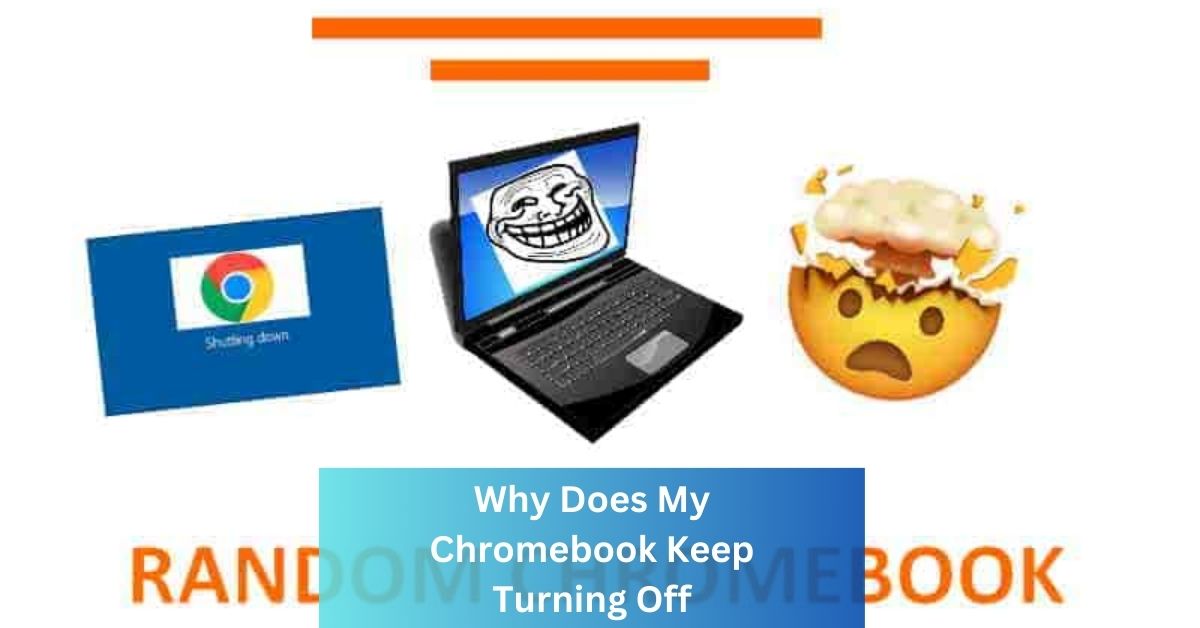Frustrated by your Chromebook randomly powering down? You’re not alone. Unexpected shutdowns can disrupt workflow and be incredibly annoying.
But fear not, fellow Chrome OS user! This guide delves into the potential culprits behind these untimely shutdowns and equips you with the knowledge to diagnose and resolve the issue.
Possible Hardware Issues:
Let’s start with the physical realm. Hardware problems can throw your Chromebook into a power-down frenzy.
Battery-related problems:
A faulty battery is a prime suspect. Check for physical damage or unusual swelling. If your Chromebook drains rapidly or shuts down even when plugged in, consider replacing the battery.

Overheating concerns:
Chromebooks have built-in safeguards to prevent overheating, which can damage internal components. If your Chromebook shuts down while hot, give it time to cool down and avoid using it in excessively hot environments. Ensure proper ventilation by avoiding placing it on surfaces like blankets or pillows.
Software Glitches:
Sometimes, the software gremlins are to blame. Glitches and bugs can destabilize the system and lead to shutdowns.
Outdated or incompatible software:
Ensure your Chromebook is running the latest Chrome OS updates. Outdated software can harbor compatibility issues with certain apps or extensions, leading to instability. Disable or uninstall any recently installed extensions or apps that might be causing conflicts.
Also Read: Merchant Cash Advance Blursoft
Malware or viruses affecting system stability:
A malware infection can wreak havoc on your system. Run a thorough antivirus scan to identify and eliminate any malicious software.
Power Settings and Sleep Mode:
Your power settings and sleep mode configuration might be unintentionally contributing to the problem.
Adjusting power settings:
Review your power settings. If “Hibernate” is enabled, it might be triggering unintended shutdowns. Consider switching to “Sleep” mode or adjusting the hibernation timer.
Managing sleep mode effectively:
Ensure your Chromebook isn’t set to automatically sleep after short periods of inactivity. This can lead to frequent shutdowns, especially if you’re away from the keyboard for brief moments.
Chromebook Updates:
Staying updated is crucial. Outdated Chrome OS versions can harbor bugs that cause shutdowns. Regularly check for and install available updates to ensure your Chromebook is running with optimal stability.
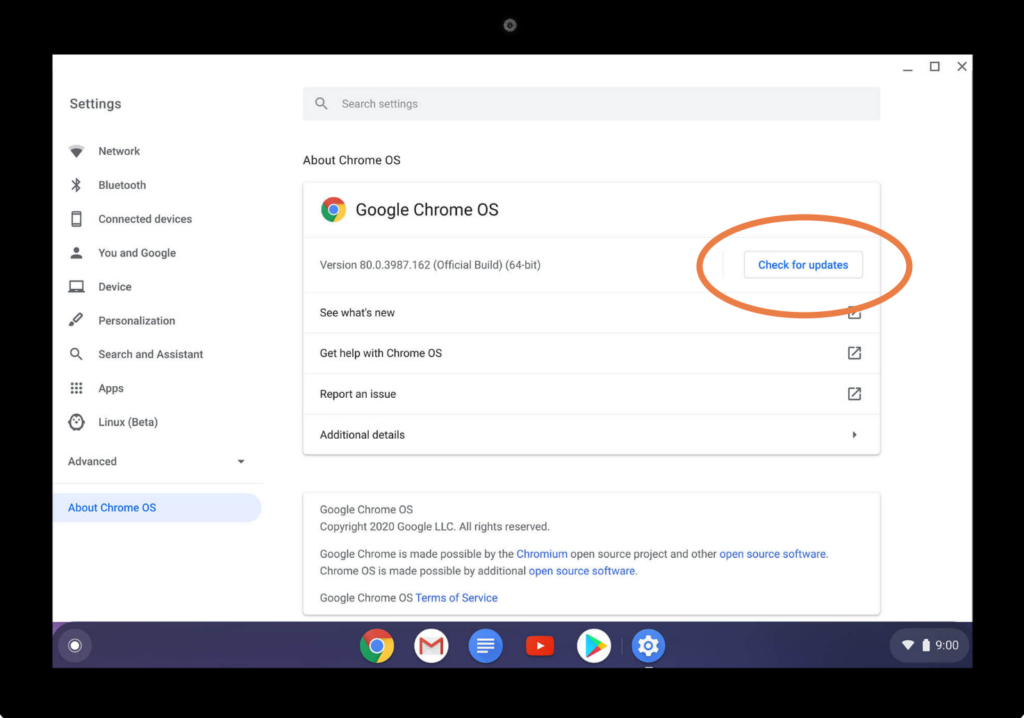
Troubleshooting Steps:
If the culprit remains elusive, try these troubleshooting steps:
- Power-wash your Chromebook: This resets the device to factory settings, potentially resolving software issues. Remember to back up your important data before proceeding.
- Run a hardware diagnostics test: Most Chromebooks have built-in diagnostic tools to check for hardware issues.
- Contact Google Support: If all else fails, reach out to Google Support for further assistance.
Common Misconceptions:
Debunking some myths:
- Closing the lid doesn’t always put your Chromebook to sleep: Check your settings to ensure proper sleep behavior when closing the lid.
- Low battery alone doesn’t necessarily trigger shutdowns: Chromebooks usually warn you before shutting down due to low battery.
User Experiences:
Remember, you’re not alone! Reading community forum discussions and user experiences can offer valuable insights and potential solutions based on similar situations.
Google Support Resources:
Google offers comprehensive support resources for Chromebooks. These resources include troubleshooting guides, FAQs, and contact information for direct assistance.
Also Read: Mysterious Beginnings: Unraveling the Birth of iamnobody89757
Community Forums and Discussions:
Engaging with online communities dedicated to Chromebooks can be a goldmine of information. Users often share their experiences, troubleshooting tips, and successful solutions for various Chromebook issues, including unexpected shutdowns.
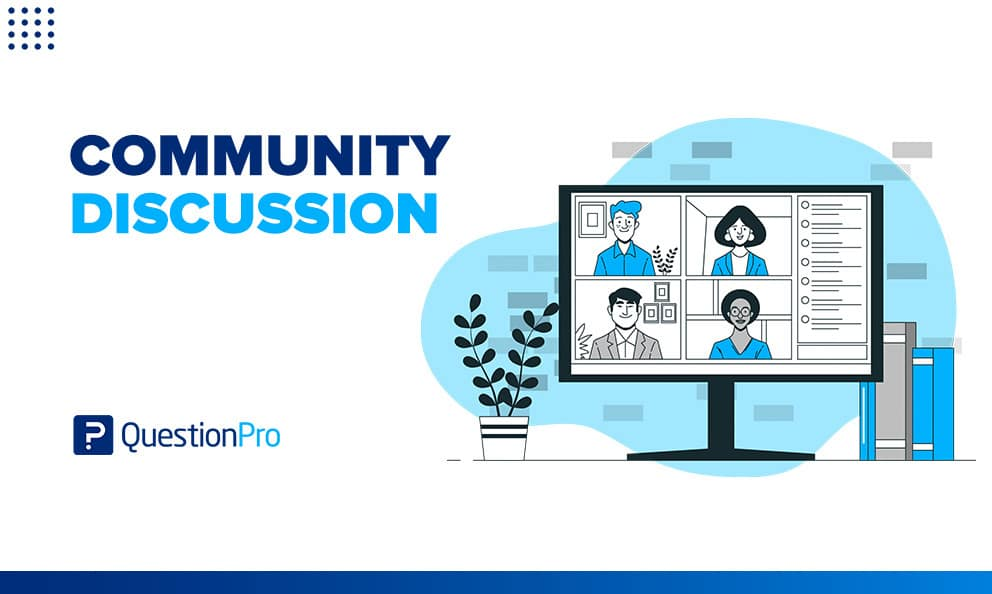
Tips for Preventing Shutdowns:
Prevention is always better than cure. Here are some tips to minimize the risk of Chromebook shutdowns:
- Maintain proper ventilation and avoid using your Chromebook in excessively hot environments.
- Keep your Chrome OS and apps updated.
- Disable or uninstall unnecessary extensions and apps.
- Regularly scan for malware and viruses.
- Review and adjust your power settings and sleep mode configuration.
Conclusion:
Untimely Chromebook shutdowns can be frustrating, but armed with the knowledge in this guide, you’re well-equipped to diagnose and resolve the issue.
By systematically exploring potential hardware and software culprits, applying troubleshooting steps, and utilizing available resources, you can get your Chromebook back into smooth sailing and reclaim your uninterrupted productivity.
Remember, prevention is key – follow the recommended tips to minimize the risk of future shutdowns and enjoy the seamless Chrome OS experience you deserve.
FAQ’s:
Q1. Why does my Chromebook keep turning off randomly?
There are several culprits, ranging from faulty hardware like a bad battery or overheating to software glitches like outdated OS or incompatible apps. Check for physical damage, update your software, and disable unnecessary extensions.
Q2. My Chromebook shuts down even when plugged in. What’s wrong?
A malfunctioning battery is a likely suspect. Look for signs of swelling or unusual battery drain. If the issue persists even with a different charger, consider replacing the battery.
Q3. My Chromebook gets hot and shuts down. What should I do?
Ensure proper ventilation by avoiding using it on surfaces like blankets or pillows. Give it time to cool down and avoid using it in excessively hot environments. If the overheating persists, consult Google Support.
Q4. Can outdated Chrome OS cause shutdowns?
Absolutely! Outdated software can harbor bugs and compatibility issues. Regularly check for and install available updates to ensure optimal stability.
Q5. How can I prevent my Chromebook from automatically sleeping?
Review your power settings. If “Hibernate” is enabled, it might trigger unintended shutdowns. Switch to “Sleep” mode or adjust the hibernation timer in your settings.
Q6. What if I think my Chromebook has malware?
Run a thorough antivirus scan to identify and eliminate any malicious software. Be cautious about downloading apps from untrusted sources and consider using a reputable antivirus program.
Q7. Where can I find more help troubleshooting Chromebook shutdowns?
Google offers comprehensive support resources! Check their troubleshooting guides, FAQs, and contact information for direct assistance. Engaging with online communities dedicated to Chromebooks can also offer valuable insights and solutions.